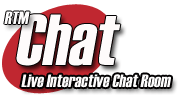
User Commands
ParaChat
2.05
User Commands
Joining
the Chat Room
To start chatting, enter your user name (any nickname) and
click "Connect." Your user name must be a unique chat
user name and is valid for your current chat session. You may
also enter your real name, email address, and a password.
Sending
Messages
Chat messages are displayed in the chat message area. To add
to the conversation, type in your message in the text box below
the message area. By default your message is sent to all users.
To send a message to a particular user, highlight the user from
the users list on the right, select the ‘Private User’
radio button and type your message. Everything you type will
remain "private" until you turn ‘Private
User’ off.
Leaving
the Chat room
To end your chat session, click the ‘Log Off’
button.
Ignoring
Users
To screen out obnoxious users, highlight the user from the
users list on the right. And select the ‘Ignore User’
check box.
The Chat
Buttons
The ‘About’ button displays information about ParaChat
in the message box.
The ‘Surf!’ button opens a new browser and displays the
last URL typed in the message box.
The ‘F.A.Q.’ button displays the Chat F.A.Q. in a new
browser.
The ‘Float’ button displays the chat window in a
floating browser.
Customizing
the Chat window colors and fonts
Type '*chat' in the text box (where you type
to send messages) to get help on how to change fonts and colors
for your window. [Note: You must include the asterisk (*).]
For example:
*chat bgcolor black (changes background color of the chat window
to black)
*chat fgcolor green (changes foreground (text) color of the chat
window to green)
*chat font courier (changes font of the chat window to Courier)
*chat fontsize 14 (changes font size of the chat window to 14)
*chat (gives help on the entire list of commands available)
[NOTE: The chat room settings will revert back to the default
when you log out of a room.]
Audio Cue - (a
beep notification) when someone enters or leaves the room
Use the *beep command in the chat room to set
an audio cue when anyone enters or leaves the room. If you enter
*beep (in the message line) you will get a help message as well
as the current beep settings.
To turn beep on when someone enters the room use:
*beep enter on
To turn beep on when someone leaves the room use:
*beep leave on
To turn beep off when someone enters the room use:
*beep enter off
To turn beep off when someone leaves the room use:
*beep leave off
[NOTE: Settings will revert back to the default (sounds off) when
you leave the room.]
Creating a
Private chat window
In order to create a private chat window
with a user, enter
*priv <username>
Paging the
Admin / designated room Operator
To get a private chat window with the room
operator/ admin enter
*page
Back To The Guidelines
Back To The Toy Buzz Live!
[Chat Events] [Guidelines] [FAQ] [Chat Info For Parents]
|



